Introduction
The BuddyBoss Platform includes built-in email templates designed for various system notifications, including registration emails. These emails play a crucial role in user onboarding by providing account activation links, email verification requests, and other essential information.
This guide will walk you through configuring registration emails, customizing their content, and restoring default templates if needed.
Tutorial Video
Configuring Registration Emails
Follow these steps to locate and configure registration-related email templates in BuddyBoss.
Access BuddyBoss Email Settings
- Log in to your WordPress Dashboard.
- Navigate to BuddyBoss > Help.
- Click on BuddyBoss Platform.
- Scroll down and locate BuddyBoss Labs.
- Click on BuddyBoss Emails, then select Email Tokens.
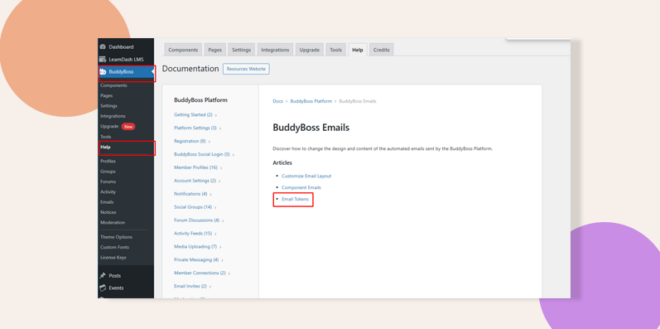
You will now see three registration-related email tokens, which are used to send automated emails during user registration. These tokens allow you to edit the content of email notifications based on your site’s needs.
Registration Email Templates
BuddyBoss provides predefined email templates for each of the three registration-related email tokens.
Account Activation Email
This email is sent when a user registers for an account and needs to activate it.
To locate and edit this template:
- Navigate to Emails from the left sidebar.
- Use the Search bar to find the “Activate Your Account” email template.
- Click on the template to view and edit the content.
- Scroll down to access the Plain Text Email Content section for further customization.
Multisite Registration and Activation Email
This email is used for multisite environments, where users register and activate their accounts on different sites within the network.
This template is similar to the standard account activation email but contains additional instructions specific to multisite registration. You can customize this template the same way as the first one.
New Email Address Verification Email
This email is sent when a user updates their email address and needs to verify the change.
To locate and edit this template:
- Go to Emails from the left sidebar.
- Search for “Verify” using the search bar.
- Select the “Verify Your Email Address” template.
- Scroll down to modify the Plain Text Email Content section.
Customizing Email Layouts
BuddyBoss allows full customization of email templates. You can:
✔️ Edit the email subject, body, and formatting.
✔️ Modify the email token values.
✔️ Adjust branding elements like logo, colors, and footer content.
If you need to restore default email templates, follow these steps:
- Navigate to BuddyBoss > Tools > Repair Community.
- Check the box for Reset Emails.
- Click Repair Items to restore all email templates to their original format.
Troubleshooting and FAQs
Q: I updated an email template, but users are still receiving the old version.
A: Clear your site’s cache and test using an incognito window. Also, ensure that BuddyBoss emails are not being overridden by third-party plugins.
Q: The email templates are missing. How do I restore them?
A: Go to Tools > Repair Community, check Reset Emails, and click Repair Items to restore default templates.
Q: My registration emails are not being sent. What should I do?
A: Check your email settings in WordPress and ensure your site is properly configured to send emails. If the issue persists, consider using an SMTP plugin.
