To install the plugin:
- Download the BuddyPress User Contact Form plugin from your BuddyDev account page.
- Extract the downloaded buddypress-user-contact-form.zip file to the WordPress plugins folder yourhostname/wordpress/wp-content/plugins OR
Go to your WordPress Dashboard > Plugins > Add New. Click the Upload Plugin button. Browse to the download file location, select the buddypress-user-contact-form.zip & install the plugin. - Click the Activate Plugin button to activate the BuddyPress User Contact Form plugin on your website. OR
To activate the plugin on your website site go to WordPress Dashboard > Plugins and then click the Activate button for BuddyPress User Contact Form.
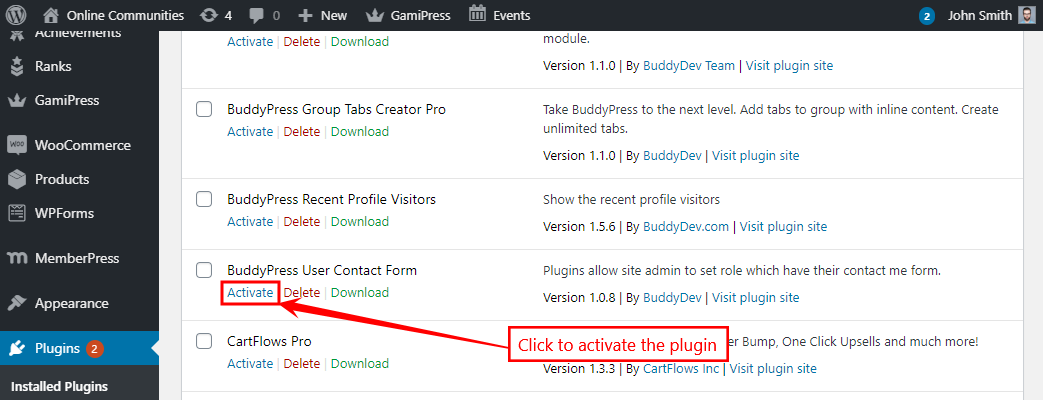
You must have the BuddyBoss Platform installed and activated on your site for the BuddyPress User Contact Form plugin to work.
Setting up the plugin
To set up the plugin:
- Go to WordPress Dashboard > Settings > BuddyPress User Contact Form.
- Make the modifications to the settings and then click the Save Changes button.
Setting up the plugin
Contact form on a user’s profile page
Users can show/hide the contact form from their profile by navigating to Account Settings > Contact Form page, select the Yes/No option in the Show contact form settings and then click the Save button.
Showing or hiding the contact form on profile
For further setup options, refer to the official documentation of BuddyPress User Contact Form.
