Each WooCommerce add-on serves a different purpose and you may choose to install them based on the requirement of your site.
Installing the plugin
To install and activate the plugin:
- Buy/Download the preferred add-on from your WooCommerce account Downloads page. For example, get the Amazon Pay add-on.
- Extract the downloaded woocommerce-gateway-amazon-payments-advanced.zip file to the WordPress plugins folder yourhostname/wordpress/wp-content/plugins
OR
Go to your WordPress Dashboard > Plugins > Add New. Click the Upload Plugin button. Browse to the download file location, select the woocommerce-gateway-amazon-payments-advanced.zip & install the plugin. - Click the Activate Plugin button to activate the WooCommerce Amazon Pay Gateway plugin on your website. OR
To activate the plugin on your website site go to WordPress Dashboard > Plugins and then click the Activate button for WooCommerce Amazon Pay Gateway.
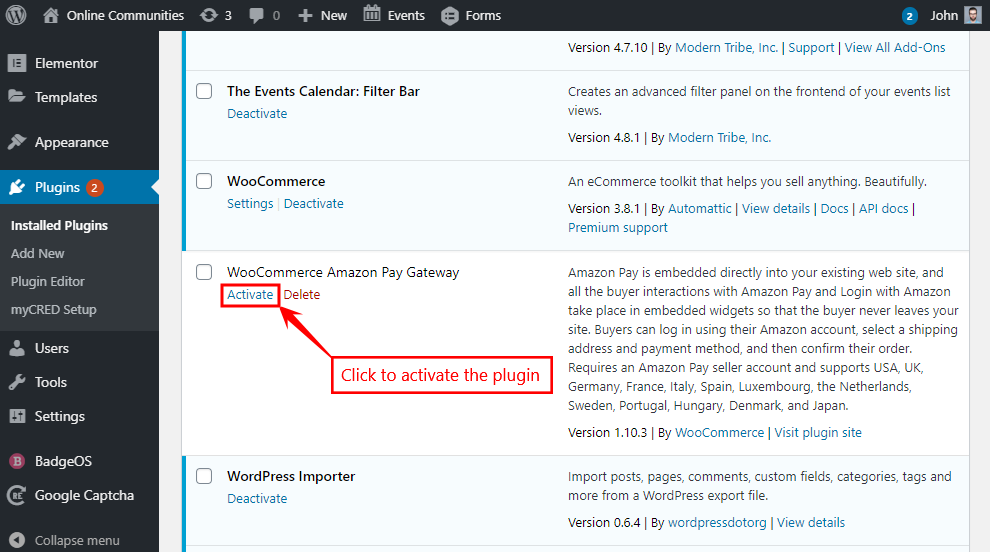
For further setup, refer to the official documentation of the WooCommerce Amazon Pay Gateway add-on.
