Example Screenshot:
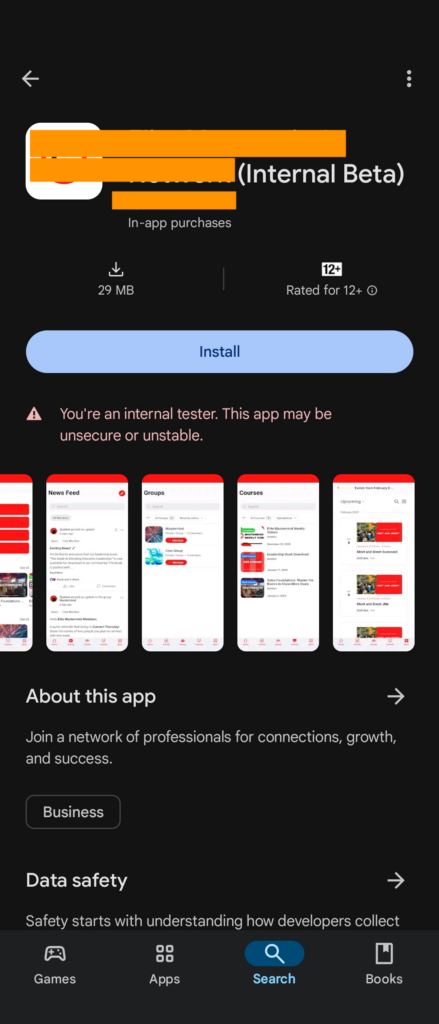
After your app is approved, you may still see an option to download its Beta version from the Google Play Store. This is likely due to an active testing track that was used before publishing. To resolve this, follow these steps, especially if you previously used the testing sections of the Play Console.
Before Installing the Published App:
- Uninstall any previously installed versions of the app from your device.
For Closed Testing:
- In Play Console, go to Testing > Closed Testing and select the relevant track.
- Click Manage Track and navigate to the Testers tab.
- Remove testers by selecting them individually or pausing the track.
Screenshots:
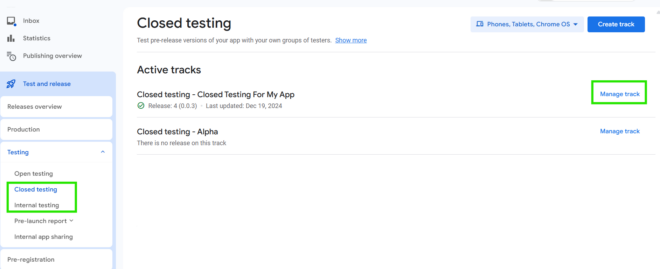
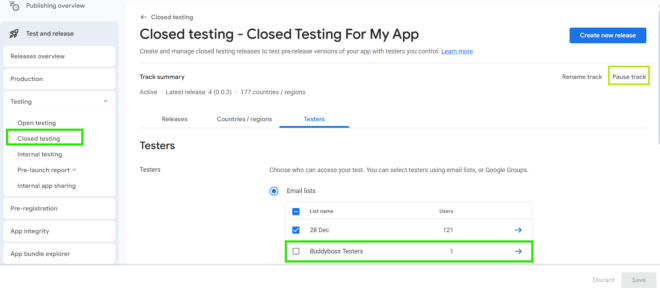
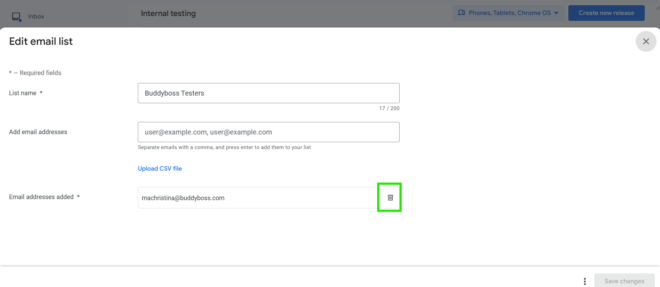
For Internal Testing:
- In Play Console, go to Testing > Internal Testing and select the active track.
- Click Manage Track and navigate to the Testers tab.
- Remove testers or pause the track (same steps as for Closed Testing).
If the Beta version of the app still shows up in the Play Store during installation, try clearing the app’s cache and Google Play Store cache, then restart your device. This may help resolve the issue.
