Each Gravity Forms add-on serves a different purpose and you may choose to install them based on the requirement of your site.
Installing a Gravity Forms Add-on
- Go to WordPress Admin Dashboard > Forms > Add-Ons.
- Click the Install button for the Gravity Forms add-on you want to install. For example, click the Install button for Polls Add-on on your website.
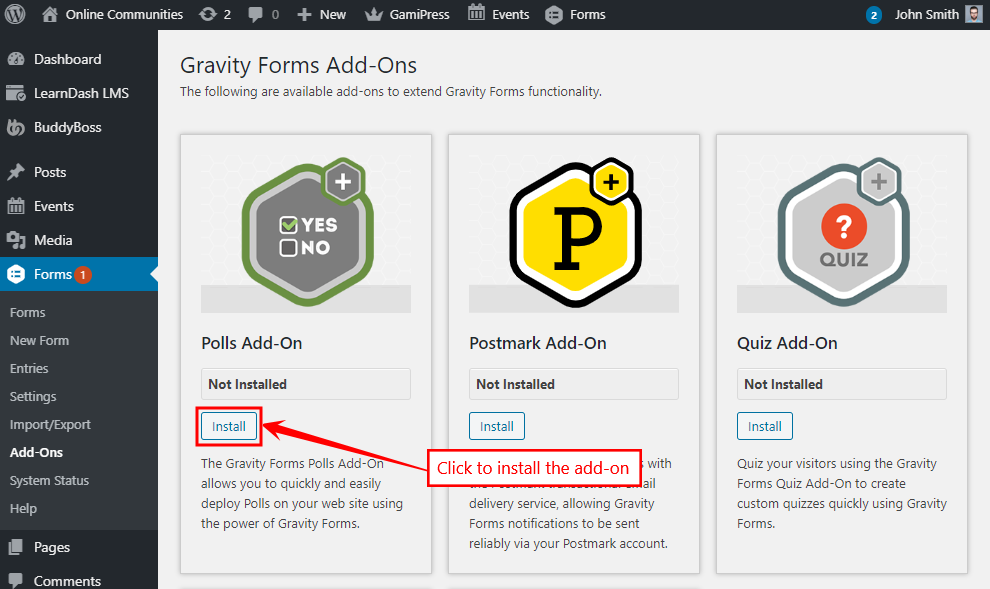
- The Polls Add-on allows you to deploy Polls on your web site using the power of Gravity Forms.
- Click the Activate Plugin button to activate the add-on plugin on your website.
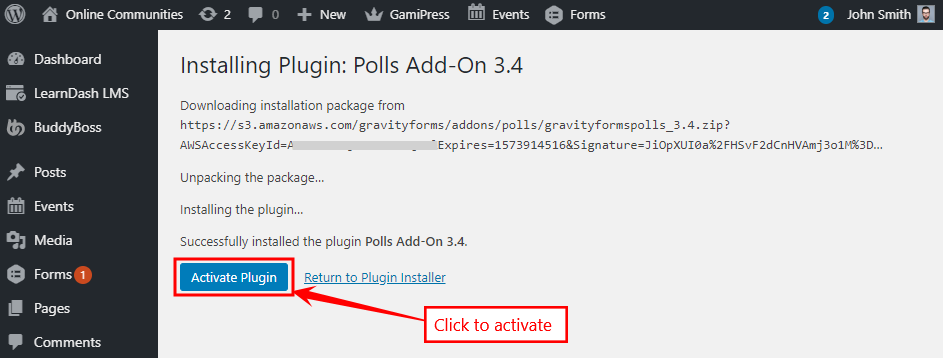
- Similarly, you may install and activate the preferred add-on on your website for Gravity Forms and the BuddyBoss Theme will automatically style the content without breaking your site.
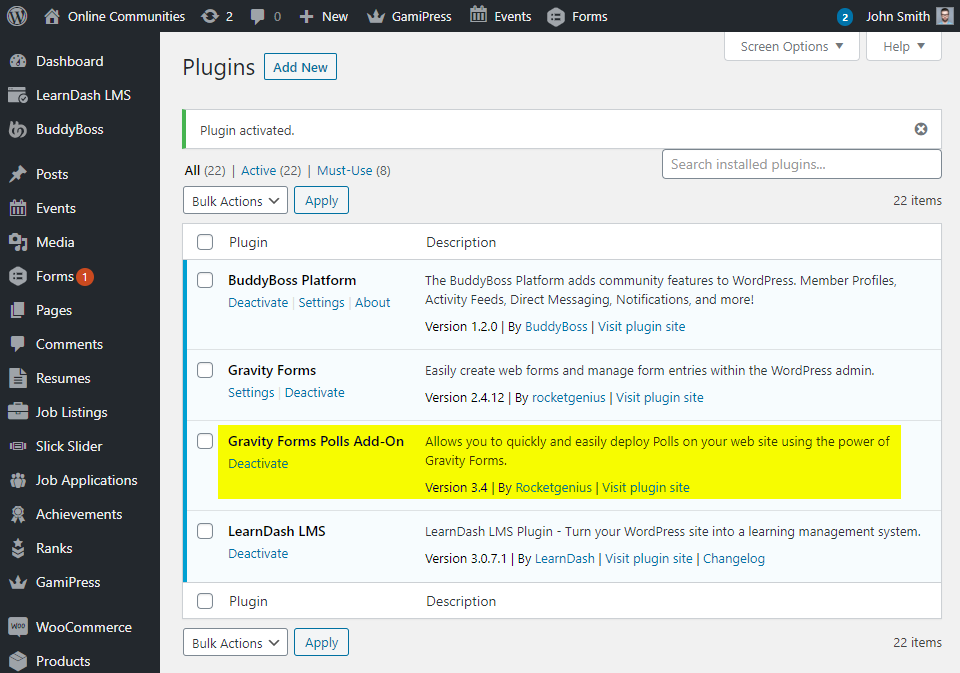
Using the Polls Add-on
After installing and activating the Polls Add-on, you can add a Poll field to your forms. The Poll field is added to the Advanced Fields toolbox in the form editor.
- Go to WordPress Admin Dashboard > Forms and click New Form to open the Create a New Form pop-up.
- Enter a title and description for the form.
- Click the Create Form button to create the form redirect the form builder dashboard.
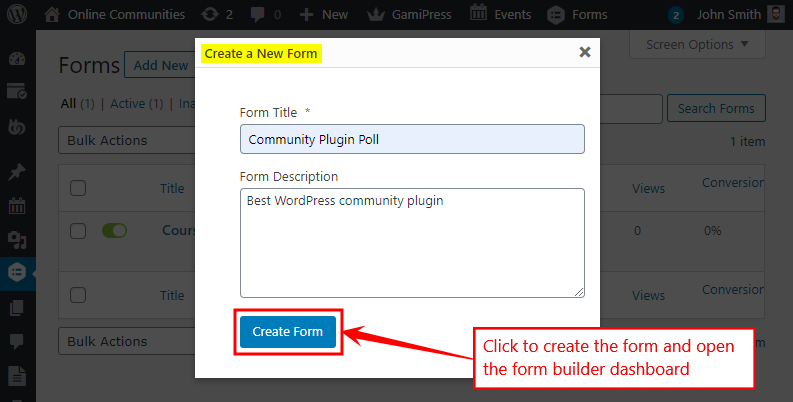
- From the Advanced Fields section in the form builder, click or drag-and-drop the ‘Poll’ field to edit it and click the Update button after making the preferred changes to the poll.
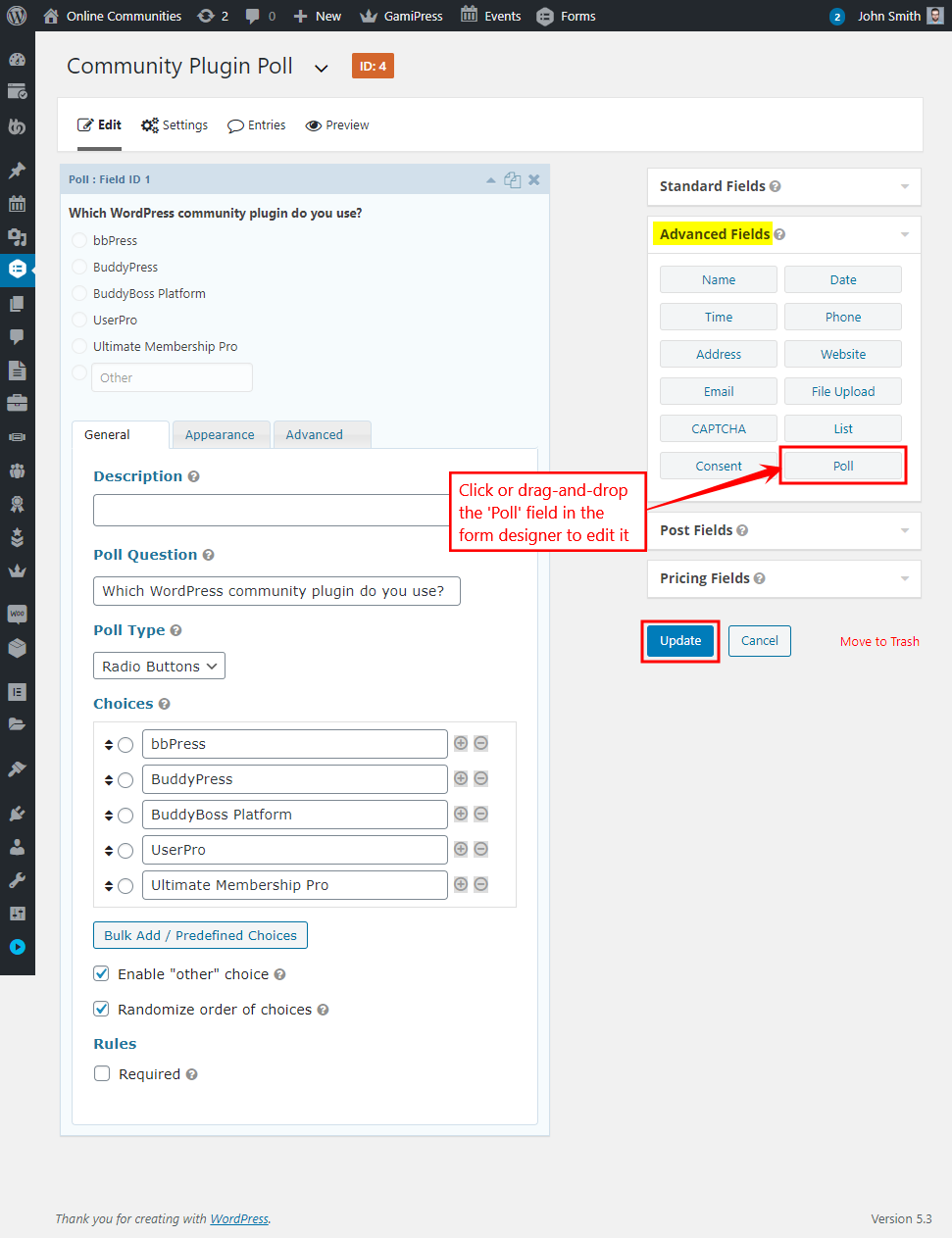
- Create a new page ‘Gravity Forms Polls Add-on’, add optional text on it and click the Add Form (
 ) button.
) button.
- Select the newly created form from the drop-down list.
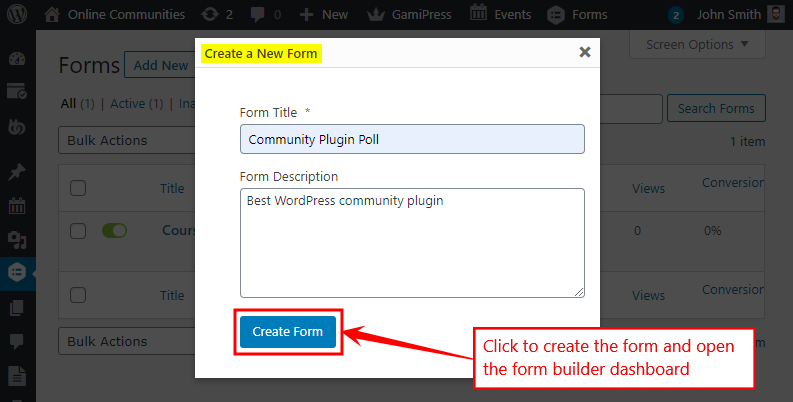
- Click the Publish button.
- For setting up other add-ons, refer to the official Gravity Forms Add-ons documentation.
