Introduction
Setting up your BuddyBoss App is an essential step in bringing your community or online course to mobile users. This guide will walk you through installing the necessary plugins, connecting your app to your WordPress site, and ensuring everything runs smoothly.
Tutorial Video
Before You Begin
Before installing the BuddyBoss App, confirm that you have:
- A properly configured WordPress environment
- Ensure your hosting is set up and meets the recommended requirements.
- Verify that WordPress is installed and running.
- A full site backup
- It’s best practice to have daily backups in place.
- Perform a manual backup before proceeding to ensure you can revert if needed.
Download and Install the Required Plugins
To properly configure your BuddyBoss App, you will need the following plugins:
- BuddyBoss Platform (Core functionality for your app)
- BuddyBoss Platform Pro (Adds advanced features)
- BuddyBoss App (Required for mobile app integration)
How to Download the Plugin
- Log in to your BuddyBoss Account.
- Navigate to Dashboard > Downloads.
- Download the Current Build of the required plugins.
How to Install the Plugin
Once downloaded, follow these steps to install the plugins:
- Log in to your WordPress Dashboard.
- Go to Plugins > Add New.
- Click Upload Plugin.
- Select the BuddyBoss Platform plugin
.zipfile. - Click Install Now, then Activate.
- Repeat these steps for BuddyBoss Platform Pro and BuddyBoss App (if applicable).
Connect Your BuddyBoss App
To link your BuddyBoss App to your WordPress site, you will need your App ID and App Key.
How to Obtain Your App Credentials
- Log in to your BuddyBoss Account.
- Click on My Account to access your dashboard.
- Navigate to Apps under Subscriptions.
- Select Manage on the license you wish to use.
- Copy the App ID and App Key.
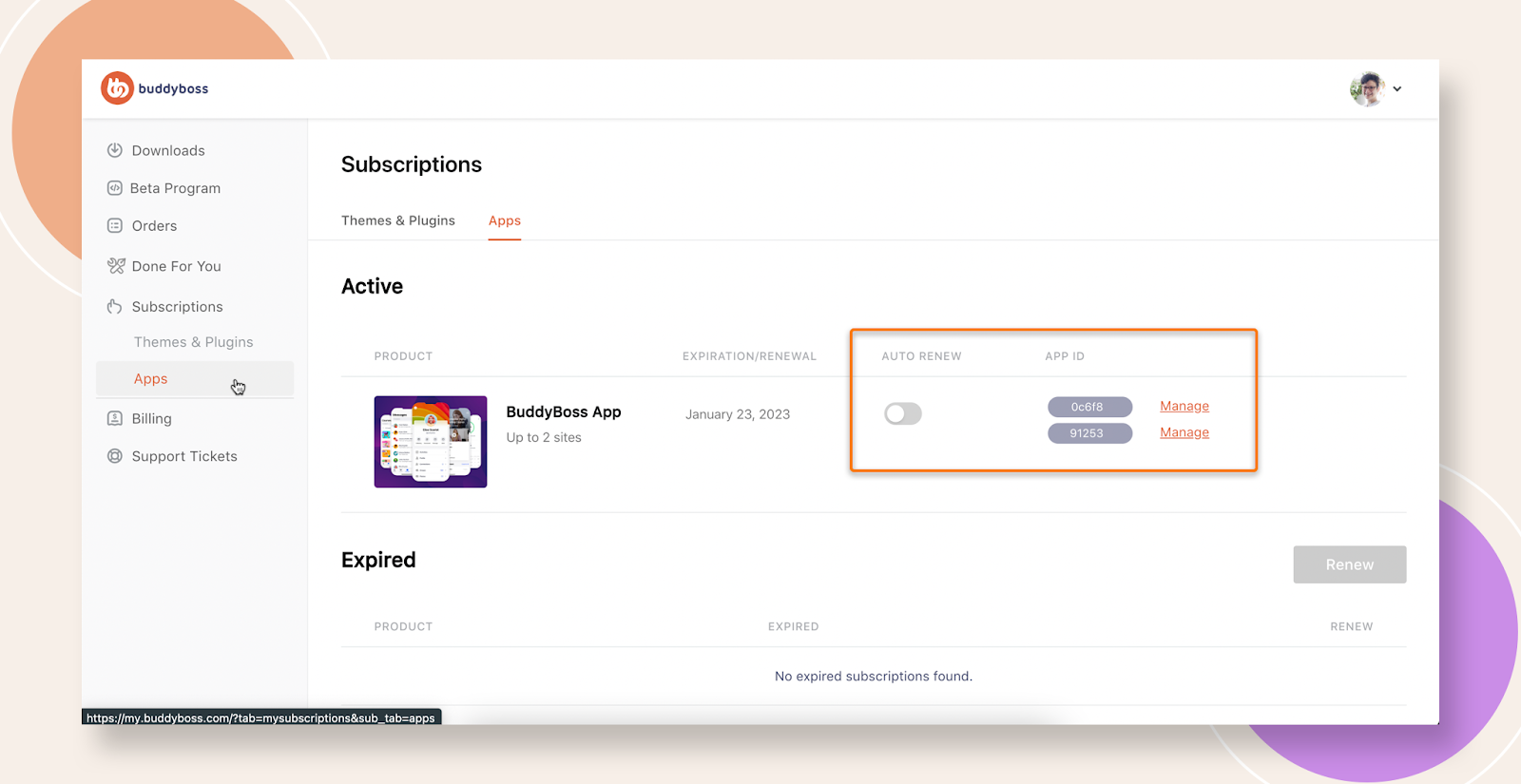
Enter Credentials in WordPress
- In your WordPress Dashboard, go to BuddyBoss App > Connect.
- Paste your App ID and App Key.
- Click Connect.
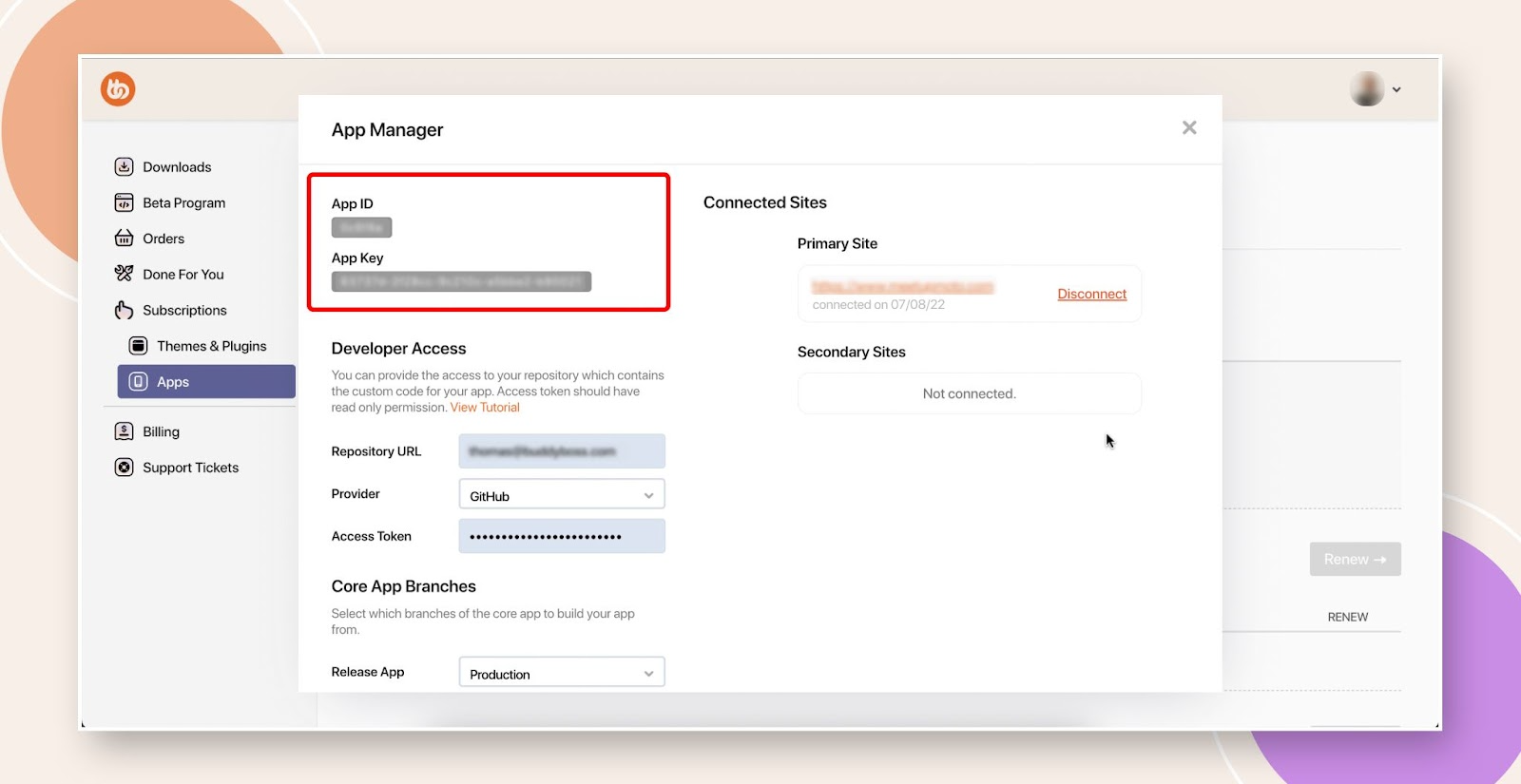
Your BuddyBoss App is now linked to your WordPress site!
Troubleshooting and FAQs
Why isn’t my BuddyBoss App connecting?
- Check your credentials: Ensure you copied the App ID and App Key correctly.
- Verify plugin installation: Confirm that all required plugins are installed and activated.
- Clear cache: Sometimes, caching plugins or hosting caches can interfere with the connection.
- Check WordPress & PHP version: Ensure your site meets BuddyBoss system requirements.
I don’t see the BuddyBoss App menu in my dashboard.
- Make sure all required plugins are activated.
- Refresh your WordPress Dashboard.
- Check for plugin conflicts by temporarily deactivating other plugins.
By following these steps, your BuddyBoss App should now be properly installed and connected. If you encounter any issues, check our documentation, contact support, or connect with our sales team.
