A. How to edit the Footer menu
- Go to Appearance > Menus and select from the dropdown the Footer Column that you want to edit.
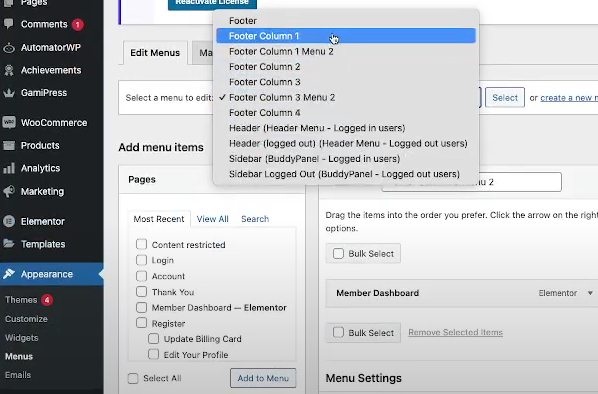
- Click Select

- Select from the Add Menu bar the pages that you want to add to that Footer Column and click Save Menu.
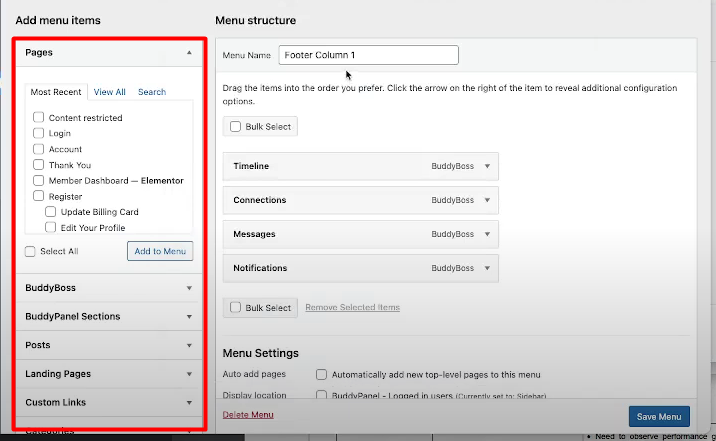
B. Setting up the Medium Footer
- From the left side menu, go to BuddyBoss > Theme Options
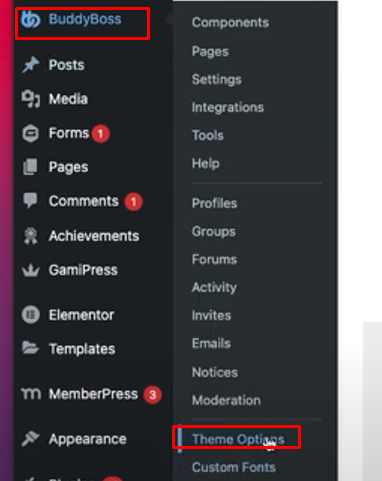
- Go to the Footer Section and turn off the Footer Widget Columns
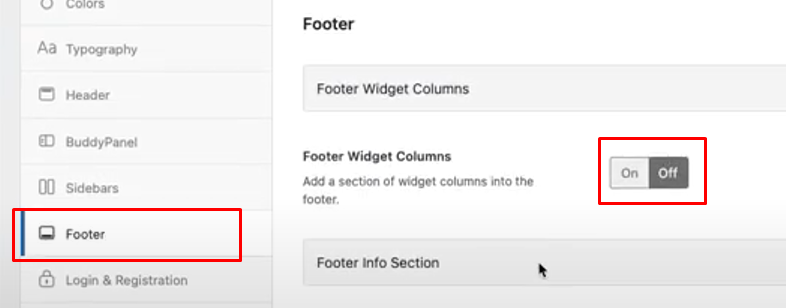
- Ensure that the Footer Info Section is ON and select the 2nd option for Footer Style
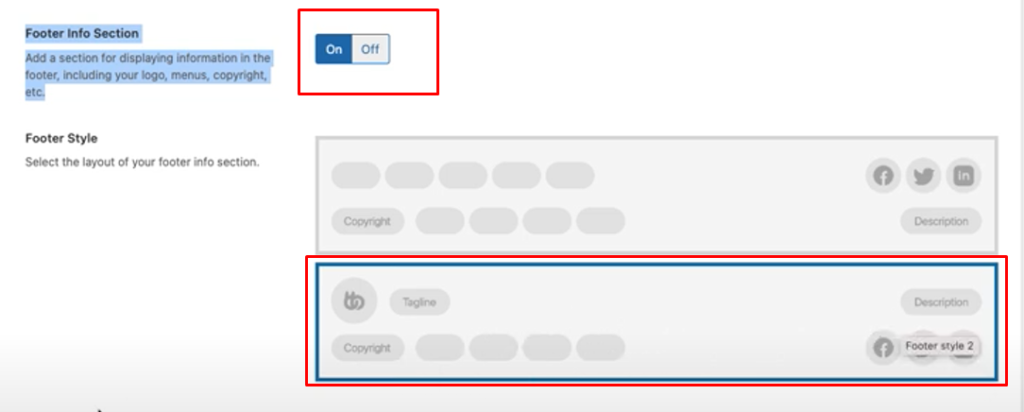
- For the Footer Logo
- Upload the logo for the footer
- Adjust the size based on how it will look best with the Medium sized footer.
- Add the Logo tagline
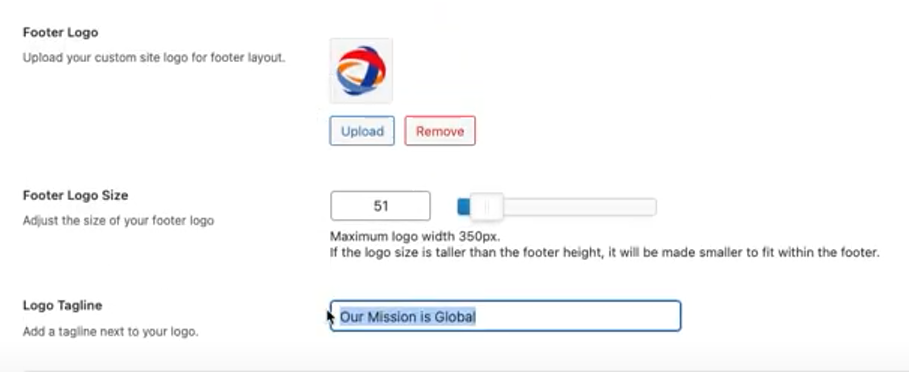
- Add a Copyright notice.

- Add a Footer Description.

- Add the social links.
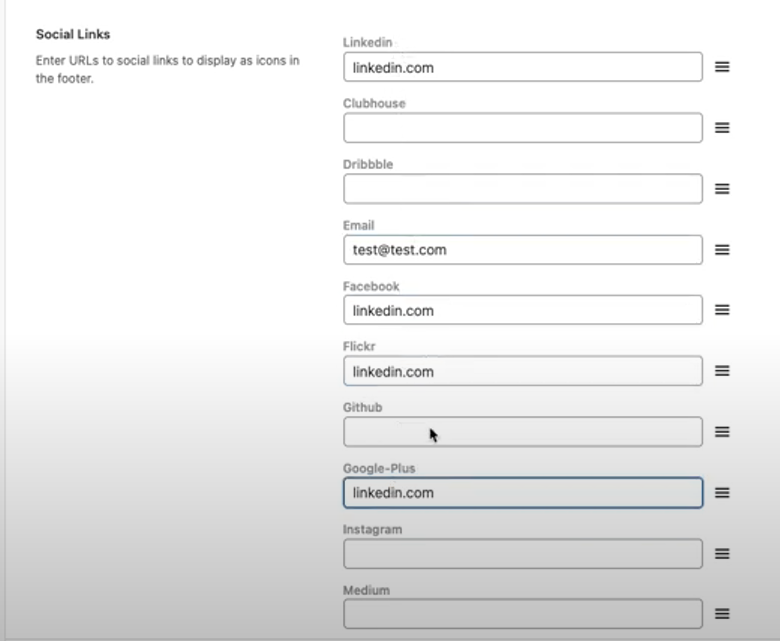
- Click Save Changes
- Visit the site to test if the Medium footer has been applied

C. Setting up the Smallest Footer
- From the left side menu, go to BuddyBoss > Theme Options
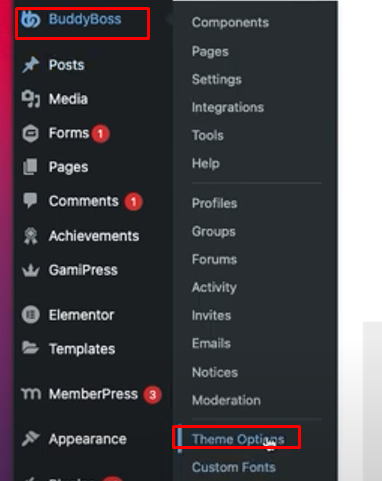
- Go to the Footer Section and turn off the Footer Widget Columns
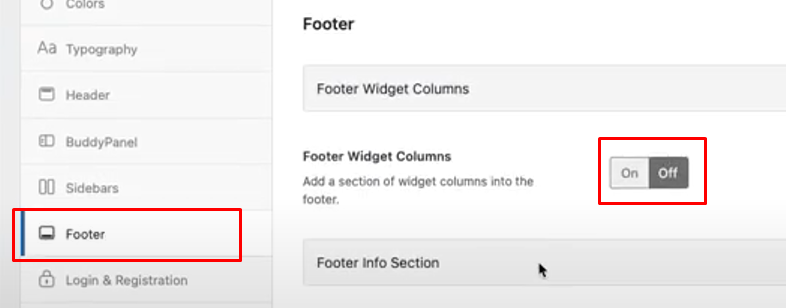
- Ensure that the Footer Info Section is ON and select the 1st option for Footer Style
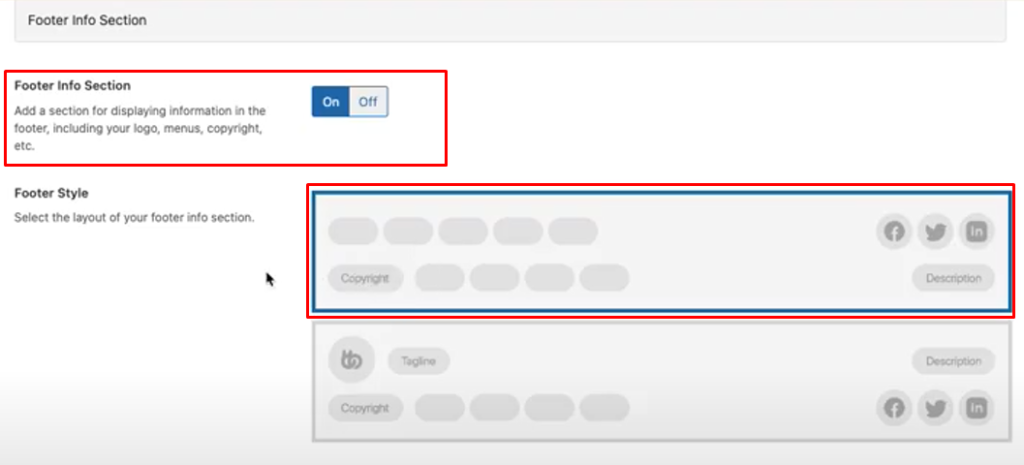
- Keep the Footer Primary Menu blank (click “X” on the default selection to make it blank)

- Add a Copyright notice.

- Add a Footer Description, if provided by the client.

- Add the social links, if provided.
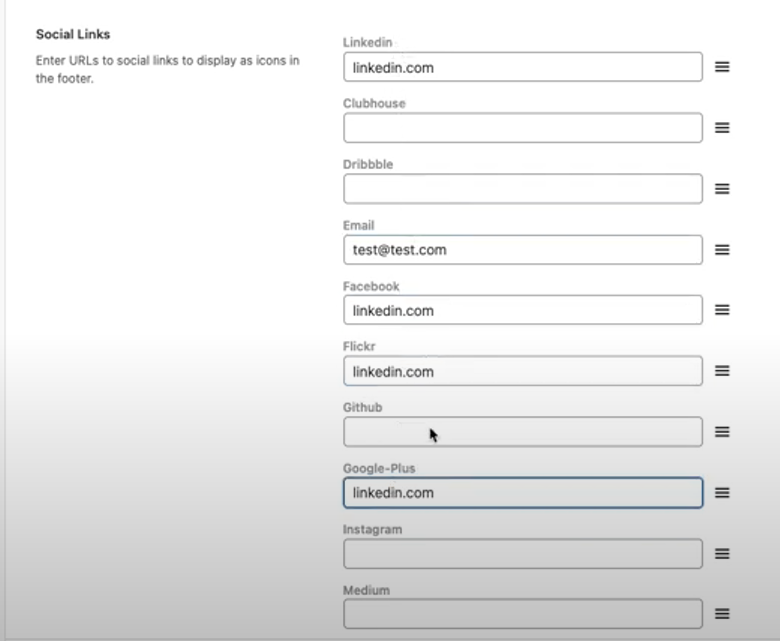
- Click Save Changes.
- Visit the site to test if the smallest footer has been applied
