In this tutorial, you will learn how to manage access controls in the BuddyBoss App. Once enabled, you’ll be able to restrict access to specific content in your app to members who meet certain conditions based on their access group, such as their profile type, courses enrolled in, or membership plan.
To enable App Access Controls:
- Go to the WordPress Admin Dashboard > BuddyBoss App > Settings > Labs.
- Mark the checkbox for activating Access Controls.
- Click the Save Changes button.
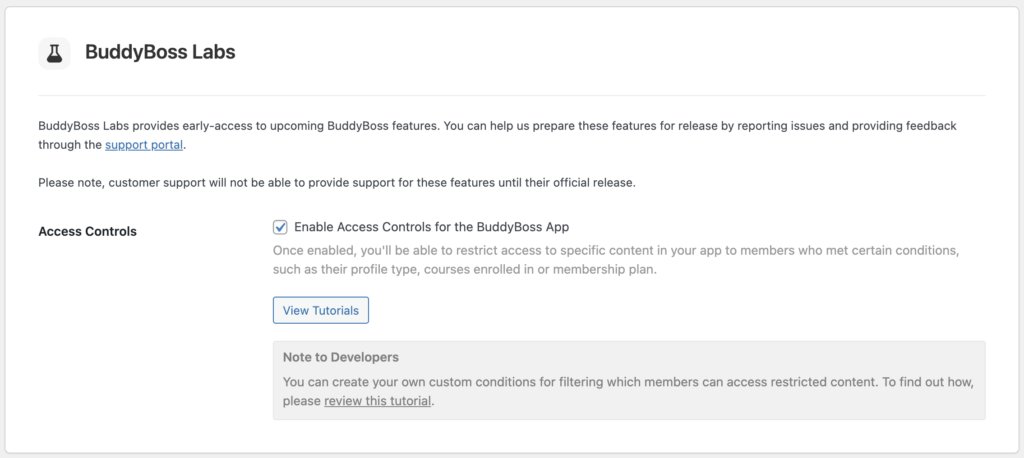
If you are asked to migrate your Require Purchase settings, you can read this tutorial to learn how to migrate the Require Purchase functionality.
